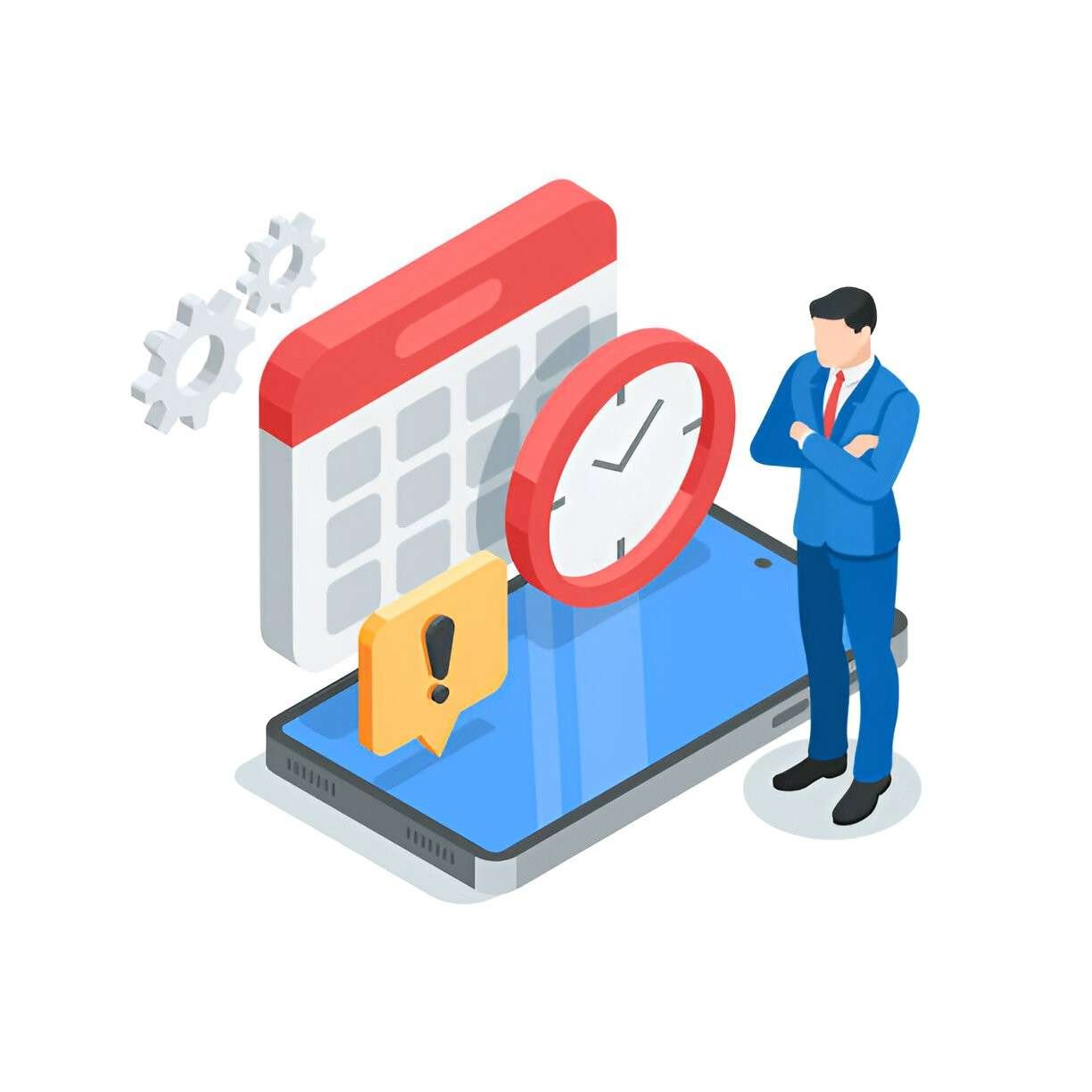Staying on top of my schedule has always been a challenge. I’ve tried countless tools over the years—paper planners, wall calendars, and even sticky notes—but nothing has helped me stay as organized and productive as calendar apps. The convenience of having my entire schedule accessible from my phone, tablet, and computer is unmatched. If you’re like me and need a simple way to manage your day-to-day life, a good calendar app can make all the difference.
In this article, I’ll walk you through some of the best calendar apps that I’ve come across. I’ll compare their features, usability, and overall value. By the end, you’ll have a better idea of which one might be the best fit for you, depending on your needs.
Table of Contents
1. Google Calendar: A Tried-and-True Classic
When I think about calendar apps, the first one that comes to mind is Google Calendar. It’s probably the most widely used calendar app in the world, and for good reason. I’ve found it to be a reliable tool for organizing my day, managing meetings, and setting reminders.
Key Features of Google Calendar:
- Integration with Google Services: The biggest advantage of Google Calendar is its seamless integration with other Google services. Whether it’s Gmail, Google Meet, or Google Keep, everything syncs smoothly.
- Shared Calendars: You can share your calendar with others, which is especially useful for family events, team schedules, or work meetings.
- Event Reminders: Setting up notifications for upcoming events is simple. You can customize reminders based on your preference—minutes, hours, or even days in advance.
- Time Zone Support: I often find myself traveling across time zones, and Google Calendar automatically adjusts to the local time zone for any event.
Pros:
- Free to use
- Cloud-based, so it syncs across all devices
- Customizable reminders
Cons:
- Basic features might feel limiting for users who need more advanced tools
| Feature | Google Calendar |
|---|---|
| Integration with Google | Yes |
| Shared Calendars | Yes |
| Customizable Reminders | Yes |
| Cross-Device Syncing | Yes |
| Free Version | Yes |
2. Apple Calendar: Perfect for Apple Ecosystem Users
As an Apple user, I’ve also experimented with Apple Calendar. It’s the default calendar app on all Apple devices, which means it’s built to work seamlessly within the Apple ecosystem. If you use an iPhone, iPad, or Mac, Apple Calendar is definitely worth considering.
Key Features of Apple Calendar:
- Siri Integration: One of my favorite features is Siri integration. I can create calendar events just by speaking to Siri, which saves me a lot of time, especially when I’m busy.
- Automatic Event Creation: Apple Calendar can automatically pull event details from your emails. If someone sends you an invitation or includes a meeting time in an email, Apple Calendar can create an event for you without any extra effort.
- Multiple Calendar Views: It provides various views—day, week, month, and year—so you can choose the one that best fits your planning style.
Pros:
- Seamless integration with other Apple products
- Siri voice commands
- Simple and intuitive interface
Cons:
- Limited to Apple devices, so it’s not ideal for users who use multiple operating systems
| Feature | Apple Calendar |
|---|---|
| Integration with Apple Devices | Yes |
| Siri Integration | Yes |
| Automatic Event Creation | Yes |
| Cross-Device Syncing | Yes |
| Free Version | Yes |
3. Microsoft Outlook Calendar: A Solid Choice for Business Professionals
For a while, I used Microsoft Outlook Calendar, primarily because I’m part of a team that uses Microsoft’s suite of tools. If you’re looking for a calendar app that integrates well with work-related tasks and emails, this might be your go-to solution.
Key Features of Outlook Calendar:
- Email Integration: I love how the calendar and email are tightly integrated. When I receive meeting invites in Outlook, they automatically appear on my calendar, and I can accept or decline right from the email.
- Group Scheduling: If I need to set up a meeting with multiple people, I can see when everyone is available. The app even suggests optimal meeting times based on everyone’s schedule.
- Task Management: Outlook Calendar allows me to add tasks and notes alongside calendar events, which is great for staying on top of my to-dos.
Pros:
- Great for professional environments
- Excellent email integration
- Task management built-in
Cons:
- Slightly more complex interface than other options
- Can be overwhelming for casual users
| Feature | Outlook Calendar |
|---|---|
| Email Integration | Yes |
| Group Scheduling | Yes |
| Task Management | Yes |
| Cross-Device Syncing | Yes |
| Free Version | Yes (with limitations) |
4. Todoist Calendar Integration: For Those Who Need More Than Just a Calendar
While Todoist is primarily a task management app, its calendar integration feature has made it one of my favorites. It’s perfect for someone like me who likes to organize not just events, but also tasks, all in one place.
Key Features of Todoist Calendar Integration:
- Task and Event Syncing: With Todoist’s calendar integration, I can sync my tasks with my Google Calendar. This allows me to see not only my events but also the tasks I need to complete.
- Prioritization: The app allows me to set priorities for tasks, so I always know which tasks need to be done first.
- Project and Label Management: I can organize my tasks into projects and assign labels to categorize them. This makes it easy for me to view all the tasks related to a specific project or deadline.
Pros:
- Combines task management and calendar features
- Customizable labels and priorities
- Calendar syncing with Google Calendar
Cons:
- Lacks some advanced calendar features found in dedicated calendar apps
- Requires a premium subscription for advanced features
| Feature | Todoist Calendar Integration |
|---|---|
| Task and Event Syncing | Yes |
| Prioritization | Yes |
| Project and Label Management | Yes |
| Cross-Device Syncing | Yes |
| Free Version | Yes (with limitations) |
5. Trello Calendar Power-Up: For Project Management Lovers
Trello is another tool that I’ve used extensively for managing projects. It offers a calendar “Power-Up,” which integrates with the boards you create. If you’re managing multiple tasks and deadlines, this might be a great fit.
Key Features of Trello Calendar Power-Up:
- Project-Based Calendar Views: Each Trello board can have its own calendar, showing when tasks are due.
- Drag-and-Drop Task Management: It’s easy to move tasks around on the calendar by dragging and dropping, which saves me a lot of time when priorities change.
- Integration with Other Tools: Trello’s calendar integrates with other tools, such as Google Calendar and Slack, so I can see everything in one place.
Pros:
- Great for visual task management
- Easy to move tasks and adjust schedules
- Integration with popular tools
Cons:
- Calendar view is a Power-Up, so it’s not available in the free version
- Not as powerful as some of the other standalone calendar apps
| Feature | Trello Calendar Power-Up |
|---|---|
| Project-Based Calendar | Yes |
| Drag-and-Drop Task Management | Yes |
| Integration with Other Tools | Yes |
| Cross-Device Syncing | Yes |
| Free Version | Yes (limited Power-Up) |
6. Fantastical: The Calendar for the Busy Professional
Fantastical is a powerful calendar app that I’ve come to appreciate, especially for its natural language processing features. It allows me to create events simply by typing or speaking naturally.
Key Features of Fantastical:
- Natural Language Event Creation: Instead of manually inputting event details, I can type something like “Meeting with Sarah tomorrow at 3 PM,” and Fantastical automatically creates the event for me.
- Multiple Calendar Views: Fantastical offers various calendar views, from daily to weekly and monthly. I can even toggle between different calendars, which makes it easy to organize both personal and work events.
- Cross-Device Syncing: The app syncs across all devices, so I can access my schedule wherever I am.
Pros:
- Natural language input for creating events
- Beautiful user interface
- Works well across Apple devices
Cons:
- Expensive (requires a subscription for full functionality)
- Only available on Apple devices
| Feature | Fantastical |
|---|---|
| Natural Language Input | Yes |
| Multiple Calendar Views | Yes |
| Cross-Device Syncing | Yes |
| Free Version | Yes (with limitations) |
Conclusion
In my experience, the best calendar app depends on your specific needs. Google Calendar is perfect for those who need a straightforward, no-frills calendar that syncs well with Google services. Apple Calendar is ideal if you’re in the Apple ecosystem, while Microsoft Outlook Calendar is a solid choice for business professionals. If you need a combination of task management and scheduling, Todoist’s calendar integration is worth considering. Lastly, if you’re working on projects, Trello’s calendar Power-Up can help you stay organized.
Ultimately, there’s no one-size-fits-all solution. It’s about finding the right balance between ease of use, integration with other tools, and the features that suit your lifestyle. Whether you need a simple calendar or an advanced project management system, there’s an app out there for you.