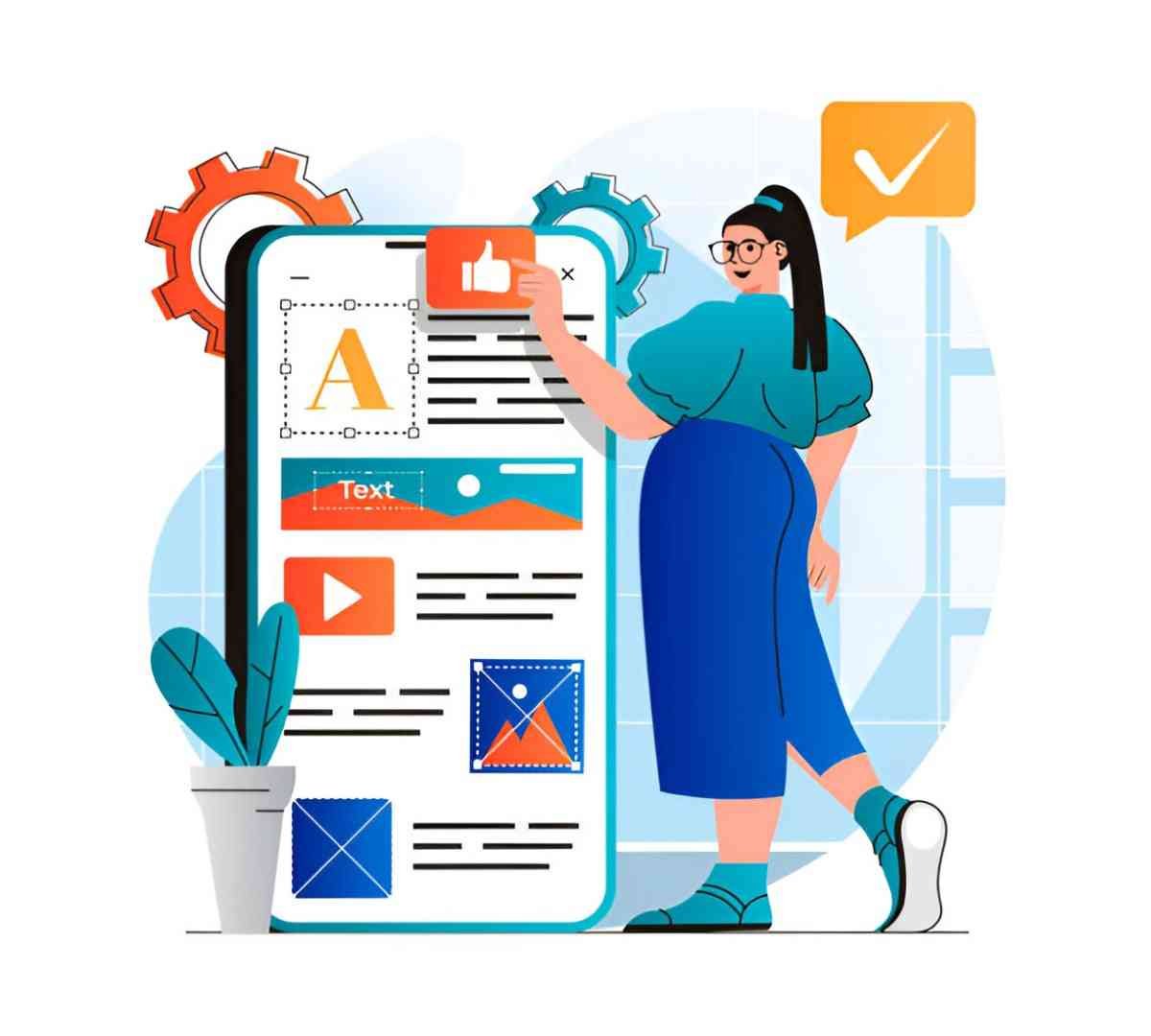Creating digital art has become more accessible than ever, thanks to a variety of apps that cater to different skill levels and artistic styles. Whether you’re a professional artist or just starting out, the right app can make all the difference in how you bring your ideas to life. I have explored several digital art apps, comparing their features, ease of use, and pricing to help you choose the best one for your needs.
Table of Contents
Understanding What Makes a Great Digital Art App
Choosing an app for digital art depends on several factors. Some apps are designed for detailed illustrations, while others focus on simple sketches or graphic design. When evaluating these apps, I considered factors such as user interface, available tools, compatibility with devices, and export options. Cost also plays an important role, as some apps require subscriptions, while others offer a one-time purchase or even free versions with limitations.
Top Digital Art Apps for Different Needs
Different artists have different requirements. Some might need a full-fledged drawing toolset, while others might prefer apps with simple features for casual sketching. Here’s a breakdown of some of the best apps available today.
1. Procreate
Procreate is a popular choice among digital artists who use iPads. It provides a powerful set of tools that can mimic real-life painting and drawing techniques. The app is known for its intuitive interface, high-quality brushes, and extensive customization options.
Key Features:
- Wide range of brushes and textures
- Layering capabilities similar to Photoshop
- Time-lapse recording of artwork creation
- Supports high-resolution canvases
Pros:
- One-time purchase, no subscription required
- Optimized for Apple Pencil
- Offline use without limitations
Cons:
- Available only for iOS devices
- No vector support
| Feature | Procreate |
|---|---|
| Platform | iOS (iPad, iPhone) |
| Price | One-time purchase ($12.99) |
| Layers Support | Yes |
| Export Formats | PNG, JPEG, PSD, TIFF |
2. Adobe Fresco
Adobe Fresco brings a blend of raster and vector-based tools, making it a great option for illustrators and designers alike. Its integration with other Adobe products, like Photoshop and Illustrator, adds flexibility for professional workflows.
Key Features:
- Live brushes that mimic watercolor and oil painting
- Vector and raster capabilities in one app
- Cloud storage with Adobe Creative Cloud integration
- Cross-platform availability on Windows and iPad
Pros:
- Seamless integration with Adobe software
- Works well for both drawing and painting
- Free version available with basic features
Cons:
- Subscription-based pricing model
- Steep learning curve for beginners
| Feature | Adobe Fresco |
|---|---|
| Platform | Windows, iOS |
| Price | Free (limited), $9.99/month |
| Layers Support | Yes |
| Export Formats | PNG, PSD, PDF |
3. Clip Studio Paint
Clip Studio Paint is a favorite among comic artists and illustrators due to its robust brush engine and excellent comic creation tools. It offers an extensive set of features for manga and animation creation.
Key Features:
- Natural brush feel with advanced customization
- 3D modeling features to aid drawing
- Supports both raster and vector formats
- Animation tools for short clips
Pros:
- Great for comic and manga artists
- Highly customizable interface
- Affordable one-time purchase option
Cons:
- Interface can be overwhelming for beginners
- Requires a powerful device for smooth performance
| Feature | Clip Studio Paint |
|---|---|
| Platform | Windows, macOS, iOS, Android |
| Price | $49.99 (one-time) or subscription |
| Layers Support | Yes |
| Export Formats | PNG, JPEG, PSD, PDF |
4. Krita
Krita is a free, open-source digital painting software that rivals many paid apps. It’s widely used by concept artists and illustrators due to its powerful brush engine and extensive toolset.
Key Features:
- Open-source and free to use
- Advanced brush customization options
- Layer management and blending modes
- Animation support for frame-by-frame creation
Pros:
- Completely free with no hidden costs
- Highly customizable workspace
- Active community support
Cons:
- Lacks cloud storage features
- Some performance issues on lower-end devices
| Feature | Krita |
|---|---|
| Platform | Windows, macOS, Linux |
| Price | Free |
| Layers Support | Yes |
| Export Formats | PNG, JPEG, PSD, GIF |
5. Affinity Designer
Affinity Designer is ideal for those who need precision vector graphics, making it a great alternative to Adobe Illustrator. It offers powerful tools for illustration, UI/UX design, and more.
Key Features:
- Vector and raster design tools
- Non-destructive editing capabilities
- Supports high-resolution outputs
- One-time purchase with no subscription
Pros:
- Affordable compared to Adobe products
- High-performance, even on older devices
- Works well for graphic design and branding
Cons:
- Learning curve for beginners
- Lacks some advanced features found in Illustrator
| Feature | Affinity Designer |
|---|---|
| Platform | Windows, macOS, iPad |
| Price | $69.99 (one-time) |
| Layers Support | Yes |
| Export Formats | PNG, JPEG, SVG, PDF |
Which App Should You Choose?
The right app depends on what you need from your digital art tools. If you work primarily on an iPad and want an intuitive drawing experience, Procreate might be your best choice. For those who prefer flexibility between devices and need integration with Adobe software, Adobe Fresco is worth considering. Artists focusing on comic creation will find Clip Studio Paint invaluable. If you’re looking for a free, open-source solution, Krita stands out as an excellent option. For designers working with vector graphics, Affinity Designer offers powerful tools without the commitment of a subscription.
Conclusion
Digital art has come a long way, and the variety of available apps ensures that every artist can find something that suits their needs. Whether you’re creating detailed illustrations, painting digitally, or designing logos, there’s an app for you. Carefully consider your workflow, budget, and device compatibility before making a decision.