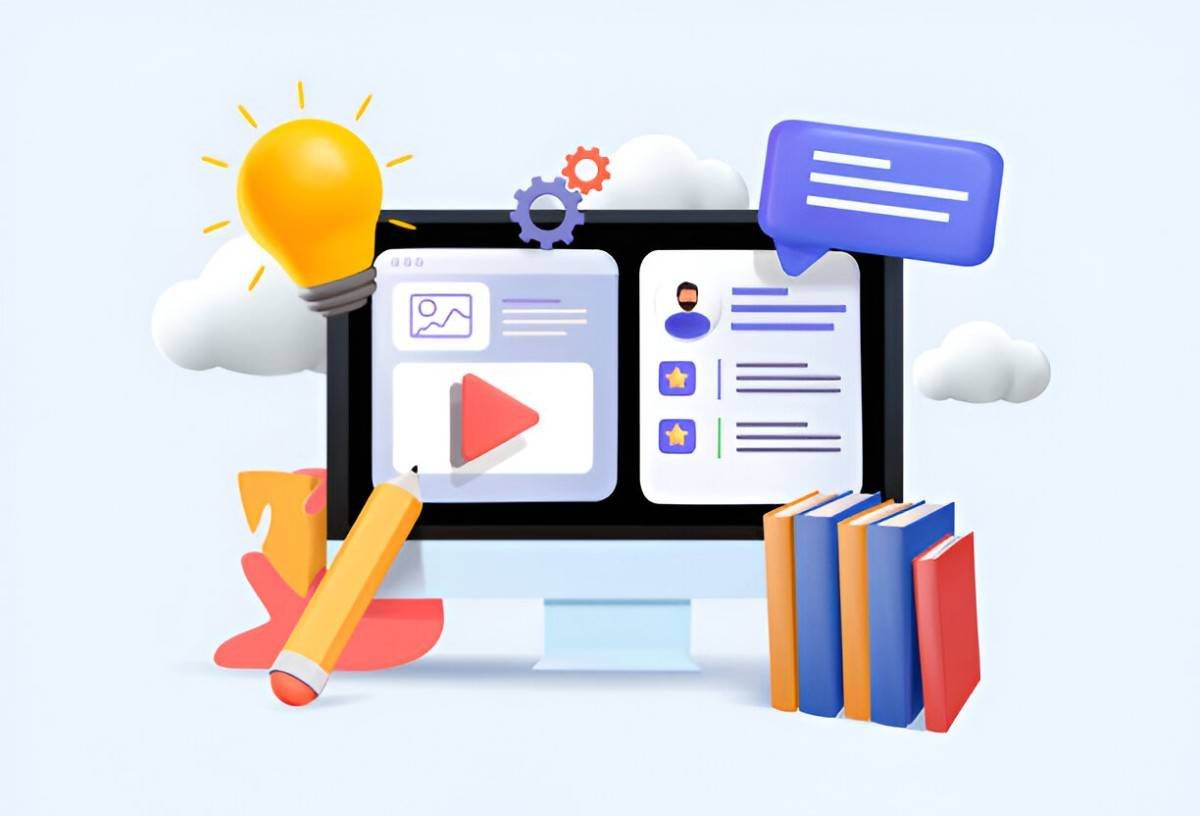Graphic design is a valuable skill in today’s digital age. Whether you’re aspiring to become a professional designer, or simply wish to add a creative flair to your personal projects, learning graphic design is an excellent investment. The great news is that you don’t have to enroll in expensive courses to start. There are plenty of graphic design apps that can guide you along the way.
As someone who has been learning graphic design over time, I understand how important it is to find tools that suit both your learning style and your design needs. In this article, I’ll share with you some of the best apps for learning graphic design and break down their features. Along the way, I’ll also compare them, giving you a clearer picture of which tools may be best for you.
Table of Contents
What Makes an App Good for Learning Graphic Design?
Before diving into the apps, let’s first discuss what makes a good graphic design learning tool. In my experience, an effective graphic design app should:
- Be User-Friendly: A good app doesn’t overwhelm you with too many features all at once. The learning curve should be manageable.
- Offer Tutorials and Resources: For beginners, step-by-step guides, video tutorials, or beginner projects can make a huge difference.
- Provide Creative Tools: Graphic design is all about creativity. The app should offer tools that allow you to express your ideas effectively.
- Allow Practice: A solid design app allows you to apply what you’ve learned through exercises or real-world projects.
- Have a Supportive Community: Sometimes, the best way to learn is by interacting with others. A community-driven app can help you get feedback, learn new techniques, and stay motivated.
With these criteria in mind, I’ve selected a few apps that stand out in different areas of learning graphic design.
1. Canva: A Beginner-Friendly App
Canva is one of the most popular graphic design apps out there, and for good reason. As a beginner, I found Canva to be incredibly approachable. It offers a variety of pre-made templates for everything from social media posts to brochures, making it a great starting point for someone who’s just learning the ropes of graphic design.
Key Features:
- Templates: Thousands of templates for both print and digital design.
- Drag-and-Drop Interface: Intuitive and easy to use, making it perfect for beginners.
- Tutorials: Canva has a built-in learning center with tips and tutorials.
- Collaboration: Allows you to collaborate on designs with others in real-time.
Best For:
- Beginners who want to create professional-looking designs without much effort.
- People looking to design marketing materials quickly and efficiently.
2. Adobe Spark: Simple Yet Powerful
For those who want to take their design skills a bit further without diving into Adobe Photoshop just yet, Adobe Spark is a fantastic option. It’s more advanced than Canva but still user-friendly enough for beginners. I particularly like Spark’s simple, clean design and its ability to create both graphics and video content.
Key Features:
- Web and Mobile App: Works across devices, so you can create on-the-go.
- Customizable Templates: Thousands of templates for different projects.
- Branding: Easy to add brand colors and logos for professional use.
- Adobe Integration: If you’re already using Adobe products, Spark integrates seamlessly with them.
Best For:
- Beginners who want to explore more professional tools without a steep learning curve.
- Individuals needing to create content for social media or presentations.
3. Affinity Designer: For Those Ready for a Challenge
If you’re ready to take on more advanced graphic design, Affinity Designer is one of the best options available. I found it to be a strong alternative to Adobe Illustrator, and it’s a one-time purchase instead of a subscription, which makes it a more affordable option.
Key Features:
- Vector Graphics: Offers powerful vector design tools for precise graphics.
- Advanced Features: Includes advanced features like pixel, vector, and raster workspaces.
- Cross-Platform: Works on both macOS and Windows.
- Learning Resources: Affinity has plenty of tutorials to help you get started.
Best For:
- Beginners who are ready to explore vector graphics in more detail.
- Designers who want a tool that can handle both print and digital designs.
4. Gravit Designer: A Solid Free Option
Gravit Designer is a great option for anyone looking for a free graphic design tool with a wide range of features. I personally enjoy the interface, which strikes a good balance between accessibility and depth.
Key Features:
- Cross-Platform: Available on Windows, macOS, Linux, and even as a browser app.
- Vector Editing: Powerful vector editing tools for detailed designs.
- Cloud-Based: Can be used across devices with automatic syncing.
- Free Version: While the premium version offers extra features, the free version is quite capable.
Best For:
- People looking for a free alternative to Adobe Illustrator and Affinity Designer.
- Beginners who want to get serious about vector design without spending money upfront.
5. Procreate: Perfect for Digital Artists
If you’re someone who prefers drawing your designs by hand, Procreate might be the app for you. It’s a powerful drawing app that’s popular with illustrators and digital artists. I use it for sketching, painting, and creating custom illustrations.
Key Features:
- Brushes and Tools: Offers a variety of brushes, pens, and tools for creating digital artwork.
- Pressure Sensitivity: Works well with styluses, giving you a realistic drawing experience.
- Time-Lapse Recording: Records your process and allows you to replay your design creation.
- Export Options: You can export your artwork in multiple file formats.
Best For:
- Digital artists and illustrators who want to create custom designs from scratch.
- People who want to learn sketching or painting digitally.
6. Figma: Collaborative and Web-Based Design
Figma has become one of the top tools for collaborative graphic design. It’s primarily used for UI/UX design, but it’s also a fantastic tool for general graphic design. The fact that it’s browser-based makes it accessible from almost any device.
Key Features:
- Collaborative: Works in real-time, making it great for teams or anyone who wants feedback during the design process.
- Vector Networks: Unique vector design tools that make it easier to work with complex designs.
- Plugins: Offers a range of plugins to extend functionality.
- Learning Resources: Plenty of tutorials, templates, and community resources available.
Best For:
- People working in teams or who want to get real-time feedback.
- Beginners and advanced users interested in UI/UX design and general graphic design.
7. Sketch: A Mac-Only Design Tool
Sketch is another design tool I’ve found useful, especially when it comes to interface design. While it’s only available for macOS, Sketch has a dedicated following and a ton of learning resources available.
Key Features:
- Vector Editing: Powerful vector design tools, ideal for creating scalable graphics.
- Plugins and Integrations: Access to a vast library of third-party plugins.
- Symbols: Allows you to create reusable components for UI/UX designs.
- Prototyping: Can create interactive prototypes to showcase design concepts.
Best For:
- Designers who focus on UI/UX and web design.
- Mac users looking for an affordable alternative to Adobe products.
Comparison of Top Graphic Design Apps
To help you decide, I’ve created the following comparison table. It highlights the key features of each app so you can quickly evaluate which one fits your needs.
| App Name | Best For | Pricing Model | Learning Resources | Platform |
|---|---|---|---|---|
| Canva | Beginners, quick designs | Free/Paid | Tutorials, guides | Web, iOS, Android |
| Adobe Spark | Social media content, quick visuals | Free/Paid | Tutorials, templates | Web, iOS, Android |
| Affinity Designer | Advanced vector design | One-time fee | Tutorials, video courses | macOS, Windows |
| Gravit Designer | Free vector design, beginners | Free/Paid | Tutorials, guides | Web, Windows, macOS |
| Procreate | Digital drawing, illustration | One-time fee | Tutorials, brushes | iOS (iPad only) |
| Figma | Collaboration, UI/UX design | Free/Paid | Tutorials, plugins | Web, macOS, Windows |
| Sketch | UI/UX, web design | Subscription | Tutorials, guides | macOS |
Conclusion
In conclusion, there’s no shortage of apps for learning graphic design. The best app for you ultimately depends on your goals, learning style, and the type of design you wish to pursue. I personally recommend starting with something simple like Canva or Adobe Spark if you’re just starting out. As you grow more comfortable with design concepts, you might find yourself drawn to more advanced tools like Affinity Designer or Figma.
Ultimately, what matters most is that you practice consistently and stay curious. With the right app and a bit of dedication, you’ll be well on your way to mastering graphic design.