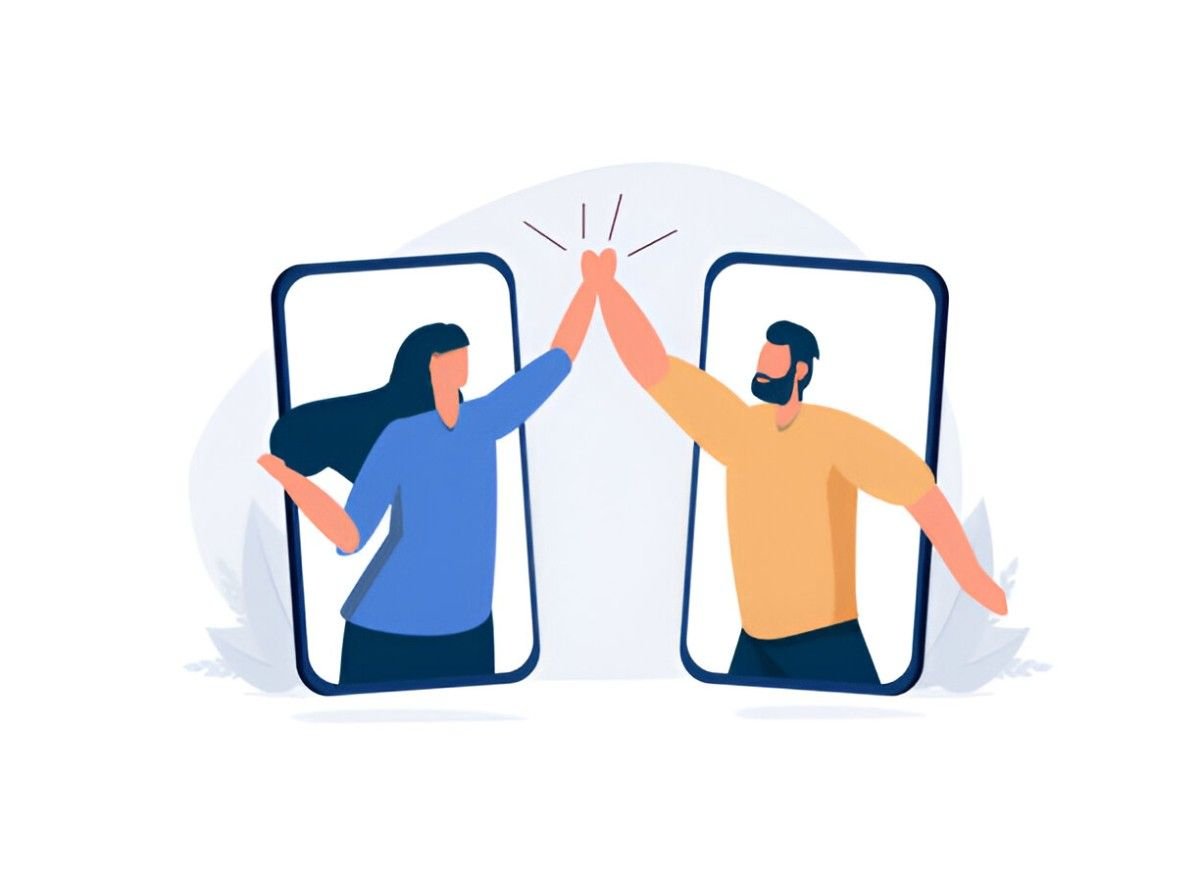Remote work has become the norm for many businesses. Teams are no longer bound by office walls, and collaboration tools play a key role in keeping work flowing. I’ve spent time exploring various apps that claim to enhance remote teamwork, and I want to share my thoughts on the best options available today. Choosing the right app depends on factors like communication style, project complexity, and team size. I’ll break down each tool, showing you what they offer and where they fall short.
Table of Contents
Why Remote Collaboration Tools Matter
Remote work presents unique challenges. Without face-to-face interaction, teams risk losing alignment. Miscommunication, task duplication, and information silos can slow progress. Collaboration apps bridge these gaps by offering a central place for messaging, file sharing, and project tracking. The right tool can improve transparency and accountability while reducing unnecessary back-and-forth communication.
Key Features to Look for in a Collaboration App
When picking a remote collaboration app, I focus on a few core features:
- Real-time communication – Teams need messaging, voice, and video calls for quick discussions.
- Task management – Tracking work helps keep everyone on the same page.
- File sharing – Easy access to documents ensures no one misses important files.
- Integration capabilities – Connecting the app to existing workflows boosts productivity.
- Security – Protecting sensitive data is essential for remote teams.
Let’s look at some of the best collaboration tools and how they compare.
Top Remote Team Collaboration Apps
1. Slack
Slack is a messaging-focused tool designed for real-time communication. It allows teams to create channels for different topics and integrates with many third-party apps. I find Slack useful for quick updates, brainstorming, and team culture building. However, it’s not the best for task management.
Pros:
- Organized communication with channels
- Integrations with over 2,000 apps
- Searchable message history
Cons:
- Can become distracting with too many messages
- Limited features in the free version
2. Microsoft Teams
Microsoft Teams is an all-in-one solution that combines chat, video calls, and document collaboration. It works best for organizations already using Microsoft 365. From my experience, Teams offers seamless document collaboration but can feel overwhelming due to its many features.
Pros:
- Deep integration with Microsoft 365
- Strong video conferencing tools
- Enterprise-level security
Cons:
- Complex interface for beginners
- Heavy resource usage on devices
3. Zoom
Zoom specializes in video conferencing. It’s ideal for meetings and webinars but lacks project management features. I find Zoom reliable for high-quality calls, but it doesn’t provide a central hub for ongoing collaboration.
Pros:
- High-quality video and audio
- Breakout rooms for group discussions
- Strong security measures
Cons:
- Lacks built-in task management
- Free plan has a 40-minute limit on group meetings
4. Trello
Trello is a visual project management tool using boards, lists, and cards. It’s great for organizing tasks but doesn’t include robust communication features. I often recommend Trello for teams who prefer a simple, visual approach to task tracking.
Pros:
- Intuitive drag-and-drop interface
- Customizable workflows
- Easy collaboration on tasks
Cons:
- Not ideal for complex project tracking
- Limited reporting features
5. Asana
Asana offers a balance of task management and collaboration features. It helps break down projects into tasks, assign responsibilities, and set deadlines. I find Asana effective for keeping track of progress and managing workloads.
Pros:
- Clear project tracking
- Automation for repetitive tasks
- Strong reporting and analytics
Cons:
- Learning curve for new users
- Some features only in paid plans
6. Google Workspace
Google Workspace includes tools like Gmail, Drive, Docs, and Meet, making it a comprehensive collaboration suite. It’s a strong choice for teams familiar with Google tools. I like it for its simplicity and ease of access across devices.
Pros:
- Real-time document collaboration
- Cloud-based for easy access
- Affordable pricing plans
Cons:
- Limited project management features
- Requires an internet connection for full functionality
Comparison Table
| Tool | Best For | Key Features | Pricing Model | Notable Limitations |
|---|---|---|---|---|
| Slack | Team communication | Channels, integrations, search | Free, Paid | Can be distracting |
| Microsoft Teams | All-in-one collaboration | Video, chat, file sharing | Included in Microsoft 365 | Complex for new users |
| Zoom | Video conferencing | HD video, breakout rooms | Free, Paid | No task management |
| Trello | Task organization | Visual boards, drag-and-drop | Free, Paid | Limited reporting capabilities |
| Asana | Project tracking | Task assignments, automation | Free, Paid | Learning curve |
| Google Workspace | Document collaboration | Docs, Drive, Meet | Subscription-based | Lacks advanced project tools |
Factors to Consider When Choosing an App
Every team has different needs. Before selecting a tool, I consider a few aspects:
- Team size: Some apps work better for small teams, while others scale for large organizations.
- Budget: Free versions may work for startups, but larger teams often need premium features.
- Integration: It’s helpful if the app connects with existing tools like email and calendars.
- Usability: A tool should be easy to use without extensive training.
Common Pitfalls to Avoid
I’ve seen teams struggle with remote tools for a few reasons:
- Over-reliance on messaging: Too many messages can lead to distractions and burnout.
- Ignoring security: Not all apps offer strong security measures, which can expose sensitive data.
- Poor onboarding: Without proper training, teams might not use the tool effectively.
Best Practices for Using Collaboration Tools
Once the right tool is chosen, it’s important to use it well. I suggest the following practices:
- Set clear guidelines: Establish rules for communication, such as response times and notification settings.
- Use channels effectively: Organize discussions into relevant categories to avoid clutter.
- Regular check-ins: Schedule recurring meetings to keep projects on track.
- Encourage feedback: Teams should feel comfortable suggesting improvements to the workflow.
Future Trends in Remote Collaboration
Technology is evolving, and so are remote collaboration tools. I expect to see more AI-driven features that automate repetitive tasks, smarter integrations with existing workflows, and better support for hybrid work models. Security will continue to be a priority, with more robust encryption and compliance features becoming standard.
Conclusion
Choosing the best collaboration app requires understanding your team’s specific needs. Whether it’s Slack for communication, Trello for task management, or Google Workspace for document sharing, each tool has strengths and weaknesses. By focusing on ease of use, integration, and functionality, remote teams can stay connected and productive.