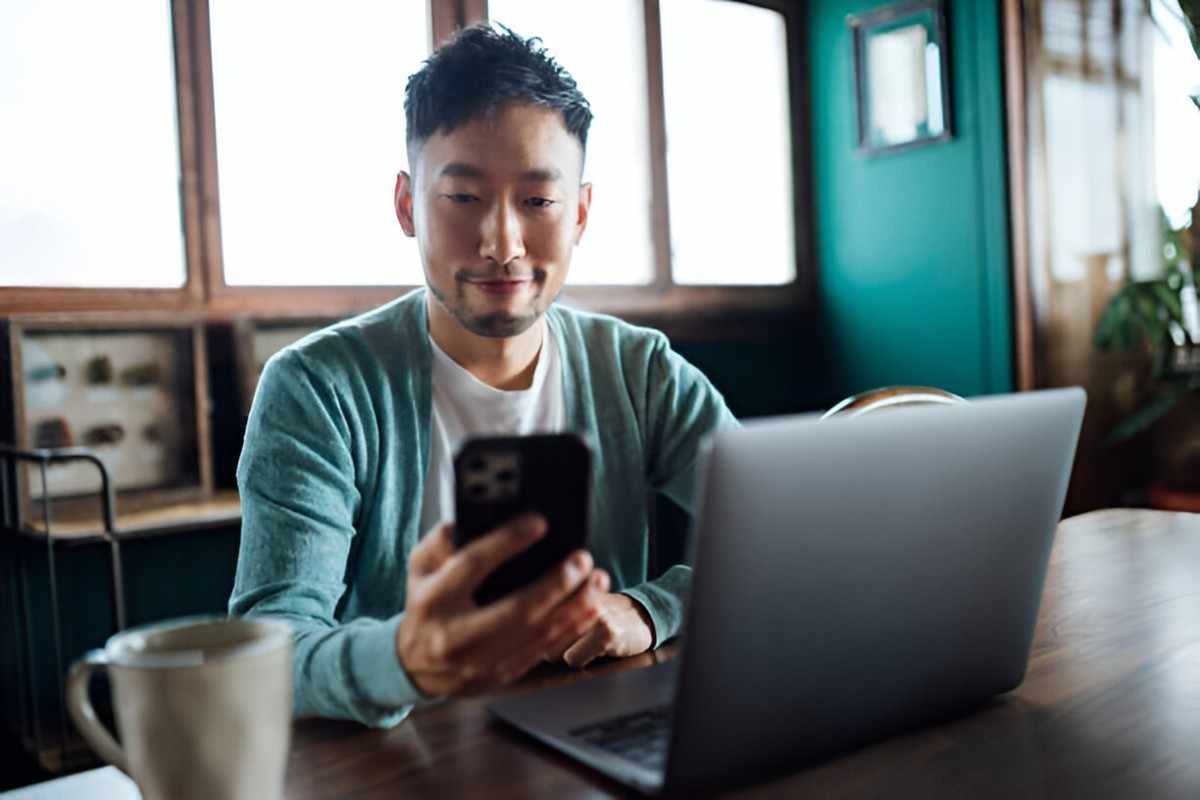Remote work has become increasingly popular in recent years, and the need for reliable video calling apps is more critical than ever. Whether you are working from home, managing a team remotely, or collaborating on projects across different time zones, having the right video calling app can make all the difference. In this article, I’ll walk you through some of the best video calling apps for remote work, comparing their features, strengths, and potential limitations. By the end of this guide, you’ll be able to make an informed decision on which app suits your needs the best.
Table of Contents
Introduction: The Rise of Remote Work
As businesses continue to embrace flexible work environments, remote work has become the norm for many. According to reports, around 30% of the global workforce was working remotely as of 2021, with this number continuing to rise. This shift has led to a surge in demand for video calling apps that offer more than just basic face-to-face communication. Now, these apps need to provide features like screen sharing, file sharing, and robust collaboration tools, all while being user-friendly and secure.
In this article, I will discuss several video calling apps that have proven to be reliable and efficient for remote work. Each app will be examined based on specific features, such as ease of use, compatibility, video quality, and additional features.
What Makes a Good Video Calling App for Remote Work?
Before diving into the apps themselves, let me first define what makes a video calling app effective for remote work. These are the qualities I believe are essential:
- Ease of Use: A user-friendly interface that doesn’t require technical know-how is crucial. The app should be easy to set up and use for both individuals and teams.
- Video and Audio Quality: For remote work, clear communication is essential. The app should offer high-definition video and reliable audio, even in low-bandwidth situations.
- Security and Privacy: With sensitive information often being shared, a good app must ensure end-to-end encryption and data privacy.
- Collaboration Tools: Features like screen sharing, whiteboards, and file sharing are important for team collaboration.
- Compatibility: The app should work across various devices and platforms, from laptops to mobile devices.
- Cost: While many apps offer free versions, premium features or business plans are often necessary for teams. Therefore, cost-effectiveness is a key consideration.
Now that I’ve outlined the features to look for, let’s get into the specifics of each app.
Top Video Calling Apps for Remote Work
Below is a comparison table that gives you a quick snapshot of the best video calling apps available for remote work. The table compares the features, compatibility, and pricing options of these apps.
| App Name | Key Features | Video Quality | Free Plan | Best For | Pricing (Per Month) |
|---|---|---|---|---|---|
| Zoom | Screen sharing, breakout rooms, recording, integrations | HD, 1080p | Yes | Team meetings, webinars | Free, Pro: $14.99 |
| Google Meet | Screen sharing, Google Workspace integration | HD, 720p | Yes | Google Workspace users, team calls | Free, Business: $8 |
| Microsoft Teams | Integration with Microsoft 365, channels, file sharing | HD, 1080p | Yes | Teams collaborating in Microsoft ecosystem | Free, Business: $5 |
| Skype | Instant messaging, screen sharing, call recording | HD, 720p | Yes | International calls, small teams | Free, Premium: $2.99 |
| Slack | Integration with apps, file sharing, messaging | HD, 720p | Yes | Team collaboration, messaging | Free, Standard: $6.67 |
| Cisco Webex | Virtual backgrounds, breakout rooms, file sharing | HD, 1080p | Yes | Professional environments, large teams | Free, Business: $13.50 |
| Jitsi Meet | Open-source, encryption, screen sharing | HD, 720p | Yes | Privacy-conscious, small teams | Free |
1. Zoom: The Go-To App for Remote Work
Zoom has become the undisputed leader in video calling for remote work. Its popularity soared during the pandemic, and for good reason. The app is packed with features, including screen sharing, breakout rooms for team collaboration, meeting recording, and integrations with third-party apps like Google Calendar and Slack. Zoom also supports HD video (up to 1080p) and offers a seamless experience even with lower bandwidth.
One of the biggest draws of Zoom is its ease of use. You don’t need to be tech-savvy to host or join a meeting. The free plan allows up to 100 participants, with a 40-minute limit on meetings, making it great for smaller meetings. If you need more advanced features like unlimited meeting time, you can upgrade to a paid plan, starting at $14.99 per month.
For large teams, Zoom’s webinar feature is particularly useful. It also integrates well with productivity tools, making it suitable for businesses of all sizes.
2. Google Meet: Ideal for Google Workspace Users
Google Meet is an excellent choice if your organization already uses Google Workspace (formerly G Suite). It offers seamless integration with Google Calendar, Gmail, and other Workspace tools. You can start meetings directly from Google Calendar, and participants can join with a single click. Google Meet offers HD video (up to 720p), but it’s known for being a bit more lightweight than Zoom, which can be an advantage for teams with limited bandwidth.
Google Meet’s free plan allows up to 100 participants for 60-minute meetings. If your organization needs more robust features, the Business plan starts at $8 per month.
3. Microsoft Teams: Best for Microsoft 365 Users
If your company uses Microsoft 365, then Microsoft Teams is a natural choice for video calling. Teams integrates seamlessly with all Microsoft Office apps like Word, Excel, and PowerPoint, allowing for collaborative editing in real time. It also includes channels for team communication, file sharing, and chat functionality. Teams supports HD video (up to 1080p) and is highly secure, making it ideal for corporate environments.
The free plan includes features like unlimited chat and search, file sharing, and up to 60-minute meetings for up to 100 participants. The paid Business plan starts at $5 per user per month and adds additional features like meeting recording, advanced security, and larger meeting capacities.
4. Skype: A Reliable Option for International Calls
Skype has been around for years and remains a reliable option for video calling, especially for international calls. Skype supports HD video (up to 720p) and offers features like instant messaging, screen sharing, and call recording. One of Skype’s standout features is its international calling capabilities, which allow you to call landlines and mobile phones around the world at low rates.
Skype’s free plan includes unlimited one-on-one calls and a limited number of group calls. The Premium plan, priced at $2.99 per month, offers more advanced features like group calls with up to 50 participants.
5. Slack: More Than Just a Messaging Platform
While primarily known as a messaging app, Slack has become an important tool for remote teams, especially when it comes to collaboration. Slack offers video calling features, allowing users to initiate one-on-one or group calls directly from a chat. Slack’s strength lies in its integration with other apps, like Google Drive, Dropbox, and Zoom. It’s ideal for teams that require real-time communication and easy access to shared files.
Slack’s free plan allows you to have unlimited one-on-one calls and 10,000 messages. The paid plans start at $6.67 per month and unlock features like unlimited integrations, video calls with screen sharing, and more.
6. Cisco Webex: Best for Professional Environments
Cisco Webex is known for its professional-grade video calling capabilities. It offers features like virtual backgrounds, breakout rooms, and meeting recording. Webex also provides a secure environment with end-to-end encryption, making it a popular choice for industries where data security is critical, such as healthcare and finance.
Webex’s free plan allows for 50-minute meetings with up to 100 participants, while the Business plan starts at $13.50 per month. The paid plans offer more advanced features, including longer meeting durations, larger participant limits, and enhanced administrative controls.
7. Jitsi Meet: A Privacy-Focused Open-Source Option
Jitsi Meet is an open-source video calling app that prioritizes privacy. Unlike many other video calling apps, Jitsi Meet does not require an account to use, making it an excellent choice for teams that are particularly privacy-conscious. The app supports HD video (up to 720p), screen sharing, and encryption, ensuring that your calls remain secure.
Jitsi Meet is completely free to use and doesn’t impose limits on meeting durations or participant counts. However, because it’s open-source, the interface can feel a bit less polished compared to other apps.
Conclusion: Which Video Calling App Is Right for You?
Choosing the right video calling app depends on your specific needs. If you’re looking for a reliable, feature-rich app with strong support for larger teams and webinars, Zoom is hard to beat. For those already using Google Workspace, Google Meet offers excellent integration with other Google tools. Microsoft Teams is ideal for businesses that rely on the Microsoft ecosystem, while Skype remains a solid choice for international calls.
For teams focused on collaboration and real-time communication, Slack might be the best fit, and Cisco Webex is perfect for high-security, professional environments. Lastly, Jitsi Meet offers a fantastic, privacy-focused solution for small teams or individuals.
By considering your team’s size, the tools you already use, your security needs, and your budget, you’ll be able to select the best video calling app for remote work.