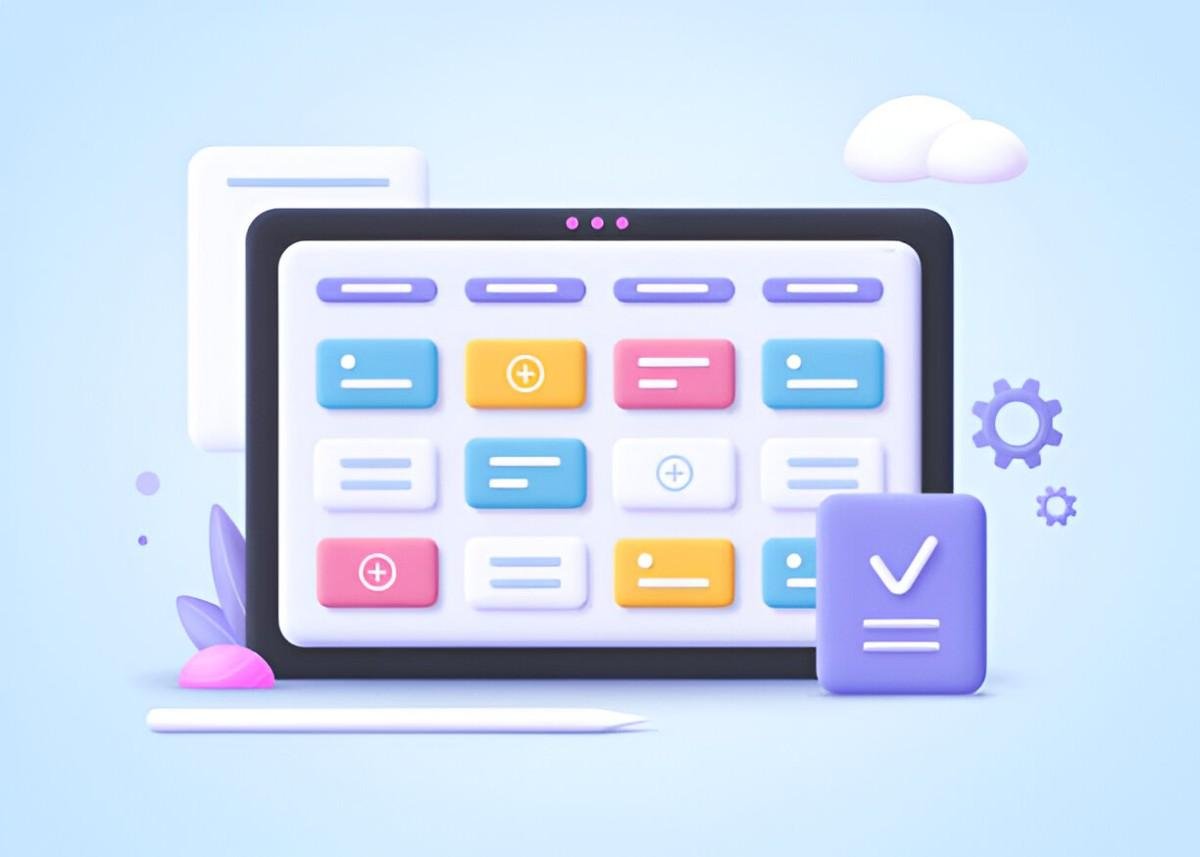When it comes to boosting productivity, there’s no one-size-fits-all solution. In fact, each person’s workflow is unique, and the tools I use to stay on track may not be the same ones that work for you. That said, over the years, I’ve tried and tested a wide variety of productivity apps. Through trial and error, I’ve found some gems that have helped me streamline my tasks, manage my time, and stay organized. Here’s a breakdown of the top 10 productivity apps that I believe can help you boost your efficiency too.
Table of Contents
1. Todoist – Task Management Simplified
One of the first apps I used for task management was Todoist. It’s a straightforward to-do list app that quickly became my go-to tool for managing tasks. What I love most about Todoist is its simplicity. Whether I need to jot down a quick reminder or create a project with multiple steps, Todoist allows me to do both without overwhelming me with complex features.
The app allows me to:
- Organize tasks by projects.
- Set recurring due dates.
- Collaborate with others by sharing projects.
Key Features:
- Multi-platform sync
- Natural language input for task creation
- Customizable task labels and filters
- Integration with other tools (like Google Calendar)
Comparison Table: Todoist vs. Competitors
| Feature | Todoist | Microsoft To-Do | Google Keep | Any.do |
|---|---|---|---|---|
| Task Sub-tasks | Yes | Yes | No | Yes |
| Recurring Tasks | Yes | Yes | No | Yes |
| Collaboration | Yes | Yes | No | Yes |
| Platform Support | Android, iOS, Web, Mac, Windows | Android, iOS, Web | Android, iOS, Web | Android, iOS, Web |
2. Trello – Visual Project Management
For more complex projects, I turn to Trello. If you’re a visual person, Trello is a great tool. It uses boards, lists, and cards to help you organize projects, making it easy to break down tasks into smaller, manageable steps.
With Trello, I can:
- Create a board for every project.
- Use lists for stages of progress.
- Add cards for individual tasks and subtasks.
- Attach files and links directly to cards.
Key Features:
- Kanban-style project management
- Easy drag-and-drop interface
- Power-ups (integrations) for additional functionality
- Customizable labels and due dates
3. Notion – All-in-One Workspace
Notion is another app that I use frequently. What stands out about Notion is its versatility. Whether I need to write a note, track a project, or manage a database, Notion does it all. It’s the ultimate all-in-one workspace.
Here’s how I use it:
- Personal knowledge base for storing ideas, notes, and research.
- Task management using a customizable database.
- Collaboration with team members on shared pages and documents.
Key Features:
- Customizable templates
- Rich content support (images, links, embeds)
- Full-page and inline database functionality
- Cross-platform sync
Comparison Table: Notion vs. Evernote
| Feature | Notion | Evernote |
|---|---|---|
| Templates | Yes | No |
| Offline Access | Yes | Yes |
| Task Management | Yes | No |
| Customization | High | Medium |
4. RescueTime – Tracking Time for Better Focus
Over the years, I’ve learned that one of the best ways to increase productivity is to understand where my time goes. RescueTime helps me track how I spend my day by running in the background and monitoring my digital activities.
The app:
- Tracks how much time I spend on specific websites and apps.
- Provides insights into productivity patterns.
- Sends me weekly reports to show where I can improve.
Key Features:
- Time tracking by app and website
- Daily and weekly productivity reports
- Goal-setting for focused work
- Integration with other productivity apps
5. Forest – Stay Focused and Avoid Distractions
When I need to focus, Forest is my app of choice. The concept is simple: I plant a virtual tree when I start working, and it grows as long as I stay focused. If I leave the app to check social media or get distracted, the tree dies.
Forest has helped me:
- Stay off my phone when working.
- Track how long I stay focused throughout the day.
- Visualize my productivity over time.
Key Features:
- Pomodoro-style timer
- Customizable work intervals
- Option to donate earned virtual coins to plant real trees
- Tracking of focus sessions
6. Evernote – Organize Your Notes and Ideas
Evernote has been my digital notebook for years. It helps me collect thoughts, ideas, and important information. It’s where I keep my meeting notes, articles I want to read later, and random ideas that pop into my head.
Here’s how I use Evernote:
- Organize notes into notebooks.
- Search through my entire note collection using tags.
- Share notes and collaborate with others.
Key Features:
- Searchable note database
- Web clipping tool
- Audio, photo, and PDF support
- Multi-device sync
7. Google Calendar – Scheduling Made Easy
When it comes to managing my calendar, I rely on Google Calendar. It’s simple, intuitive, and integrates seamlessly with other Google tools.
I use it to:
- Schedule appointments and meetings.
- Set reminders for important deadlines.
- Create recurring events (e.g., weekly check-ins).
Key Features:
- Multi-platform sync
- Color-coded event categories
- Easy sharing with others
- Google Meet integration
8. Slack – Effective Team Communication
Communication is key to productivity, and for that, I use Slack. Whether it’s for team projects or personal chats, Slack keeps all my conversations in one place. It’s more than just messaging—it helps me stay on top of everything going on in my professional world.
Here’s what Slack does for me:
- Organizes conversations into channels by topic or project.
- Integrates with other apps (Google Drive, Trello, etc.).
- Allows quick team collaboration through direct messages or group chats.
Key Features:
- Threaded conversations
- Integration with other tools and services
- Searchable message archive
- Customizable notifications
9. Pomodone – A Pomodoro Timer for Task Focus
If I’m struggling to focus, I turn to Pomodone. It uses the Pomodoro Technique, a time-management method that encourages working in short, focused bursts followed by short breaks.
I use Pomodone to:
- Set up 25-minute focus intervals.
- Take regular breaks to refresh my mind.
- Track the number of Pomodoros I complete each day.
Key Features:
- Simple Pomodoro timer
- Task integration with tools like Trello, Todoist, and more
- Activity reporting for better productivity tracking
- Customizable work/break intervals
10. Zapier – Automating Repetitive Tasks
Zapier is a powerful tool that automates repetitive tasks across different apps. If I find myself doing the same task over and over, I turn to Zapier to automate it.
For example, I can use Zapier to:
- Automatically save email attachments to Google Drive.
- Post social media updates from scheduled blog posts.
- Create new tasks in Todoist based on emails.
Key Features:
- Over 2,000 app integrations
- Customizable workflows (Zaps)
- Triggers and actions for automated processes
- Task automation without coding
Final Thoughts
These productivity apps have helped me streamline my day and keep my tasks organized. Whether you’re looking to manage your time, track your progress, or eliminate distractions, the right app can make a big difference. By combining tools that work well together, I’ve found an approach that works for me. If you’re looking to boost your efficiency, I suggest trying out these apps to see which ones fit your workflow. Productivity doesn’t need to be complicated, and with the right tools, you can make the most out of your time.