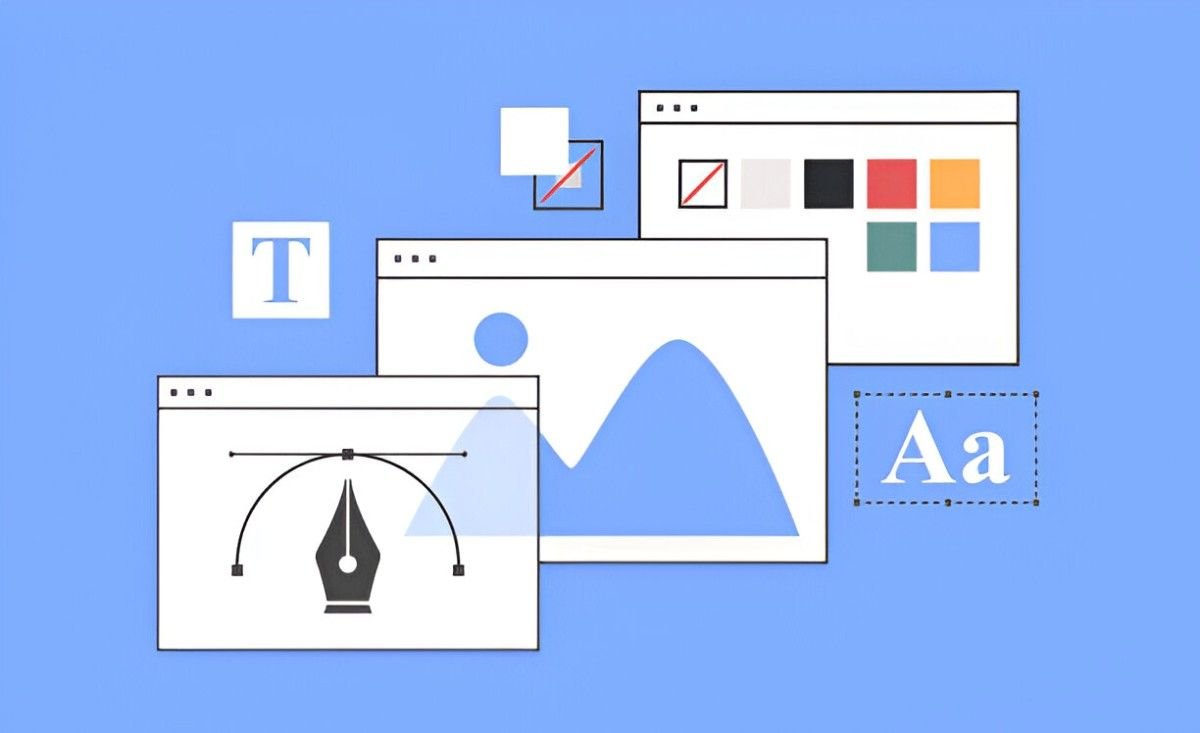Illustration is a process that blends creativity and technique. Whether you’re sketching ideas, refining designs, or finalizing artwork, the right tools can make all the difference. Digital illustration apps provide a range of features that can simplify workflows, improve productivity, and enhance artistic expression. Over the years, I’ve experimented with many of them, each offering something unique. Some apps cater to beginners looking for an intuitive interface, while others provide professionals with precision and advanced tools.
Choosing the right illustration app depends on several factors, including compatibility, functionality, and ease of use. In this article, I’ll explore some of the best apps illustrators can use from the early concept phase to the final creation. I’ll also provide insights into their strengths, weaknesses, and ideal use cases.
Table of Contents
Understanding the Needs of an Illustrator
Illustrators have diverse needs depending on their workflow. Some prioritize sketching with natural brush strokes, while others focus on vector-based design for scalability. A good illustration app should offer:
- Intuitive User Interface – Allows seamless navigation and customization
- Layer Management – Helps in organizing complex compositions
- Brush Variety – Provides different textures and styles for diverse effects
- Export Options – Supports multiple file formats for collaboration and printing
- Cloud Syncing – Enables access across devices for flexibility
Balancing these features with performance and affordability is essential when selecting an app.
Best Illustration Apps for Different Stages of Creation
1. Procreate
Procreate is a powerful digital painting app that offers an impressive range of brushes, intuitive gestures, and a responsive drawing experience. Designed exclusively for iPad, it allows artists to create high-quality illustrations with precision.
Pros:
- Excellent brush customization
- Smooth performance with Apple Pencil support
- Timelapse recording for process sharing
Cons:
- Available only on iPad and iPhone
- No vector support
Ideal For: Digital artists looking for a natural drawing experience on an iPad.
2. Adobe Illustrator
Adobe Illustrator remains a top choice for vector-based illustrations. It provides industry-standard tools for creating logos, icons, and complex illustrations with scalable precision. The app is available on desktop and iPad, offering flexibility across devices.
Pros:
- Precise vector editing
- Integration with Adobe Creative Cloud
- Wide range of typography tools
Cons:
- Steeper learning curve
- Subscription-based pricing
Ideal For: Professional illustrators and designers who work with vector graphics.
3. Clip Studio Paint
Clip Studio Paint offers powerful drawing tools suited for illustrators, comic artists, and animators. It provides an extensive library of brushes and a feature-rich environment for creating detailed artwork.
Pros:
- Versatile brush engine
- Advanced layer management
- Affordable one-time purchase option
Cons:
- Complex interface for beginners
- Resource-intensive on older devices
Ideal For: Artists who need comic and manga-specific tools.
4. Corel Painter
Corel Painter is known for its realistic brushes that mimic traditional media. It provides deep customization options, making it ideal for digital artists looking to replicate natural textures.
Pros:
- Wide variety of natural brushes
- Extensive color mixing tools
- Great for traditional media replication
Cons:
- Expensive compared to other apps
- Can feel overwhelming for beginners
Ideal For: Artists who want to simulate oil, watercolor, or acrylic painting digitally.
5. Affinity Designer
Affinity Designer is a cost-effective alternative to Adobe Illustrator, offering powerful vector tools and smooth performance. It allows for both vector and raster-based workflows within the same app.
Pros:
- One-time purchase model
- Fast and responsive interface
- Works well on desktop and iPad
Cons:
- Lacks some advanced collaboration features
- Smaller ecosystem compared to Adobe
Ideal For: Designers seeking a balance between vector and raster design without a subscription.
6. Autodesk SketchBook
Autodesk SketchBook provides a distraction-free environment with a simple interface. It focuses on sketching and ideation, making it an excellent tool for concept artists.
Pros:
- Lightweight and fast
- Free to use
- Simple user interface
Cons:
- Limited advanced features
- Not ideal for final production work
Ideal For: Quick sketches and brainstorming ideas.
7. Krita
Krita is an open-source illustration app that offers professional-grade tools for free. It is particularly popular among concept artists and animators who work on tight budgets.
Pros:
- Free and open-source
- Packed with features for digital painting
- Active community support
Cons:
- Occasional stability issues
- Lacks cloud integration
Ideal For: Artists looking for a feature-rich, free alternative for digital painting.
Comparison of Illustration Apps
| App | Platform | Best For | Pricing Model | Key Feature | Vector Support |
|---|---|---|---|---|---|
| Procreate | iPad | Digital Painting | One-time fee | Brush Customization | No |
| Adobe Illustrator | Desktop, iPad | Vector Illustration | Subscription | Precision Vectoring | Yes |
| Clip Studio Paint | Desktop, iPad | Comics & Animation | One-time fee | Comic-Specific Tools | No |
| Corel Painter | Desktop | Traditional Art Feel | One-time fee | Realistic Brushes | No |
| Affinity Designer | Desktop, iPad | Vector & Raster Art | One-time fee | Dual Workspace | Yes |
| Autodesk SketchBook | Desktop, Mobile | Sketching & Ideation | Free | Simple UI | No |
| Krita | Desktop | Digital Painting | Free | Open-Source Tools | No |
Choosing the Right App for Your Workflow
When selecting an illustration app, consider the following factors:
- Your Preferred Art Style: If you prefer freehand drawing, apps like Procreate or Corel Painter work well. For precise designs, vector tools in Illustrator or Affinity Designer are better.
- Budget: Subscription-based apps like Adobe Illustrator provide regular updates, while one-time purchases like Affinity Designer offer long-term savings.
- Device Compatibility: Some apps are iPad-exclusive, while others offer cross-platform support for a seamless experience.
- Learning Curve: Beginners may prefer Autodesk SketchBook for its simplicity, while professionals might opt for feature-rich apps like Clip Studio Paint.
Tips to Maximize Productivity with Illustration Apps
Using the right app is just one part of the creative process. Here are a few strategies to enhance efficiency:
- Customize Brushes: Tailoring brush settings can save time and create unique effects suited to your style.
- Utilize Shortcuts: Learning keyboard or touch shortcuts can speed up common tasks like switching tools and adjusting layers.
- Experiment with Layers: Proper layer organization makes it easier to edit specific parts without affecting the entire artwork.
- Back Up Regularly: Using cloud services or external storage prevents loss of work due to technical failures.
Conclusion
Choosing the best illustration app depends on your workflow, artistic style, and personal preferences. Apps like Procreate and Corel Painter excel at natural drawing experiences, while Adobe Illustrator and Affinity Designer are ideal for precision and scalability. Krita and Autodesk SketchBook offer great options for budget-conscious artists or those looking for simplicity. Regardless of the choice, focusing on mastering the tool you select will yield the best results.